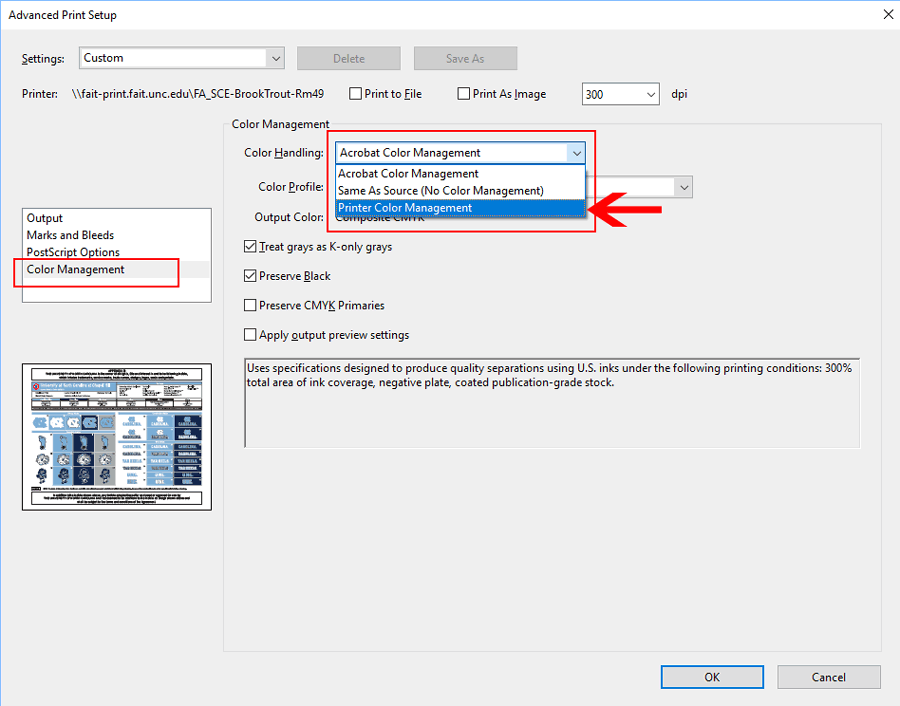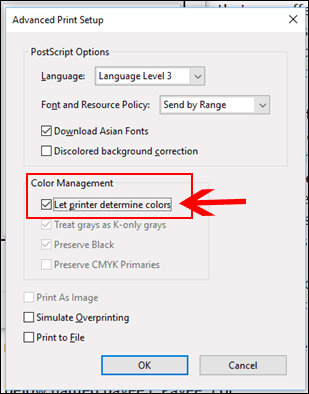Printing Tips
Color Printing from a PDF
When printing a color document from a PDF, follow these easy steps to make sure the colors appear correctly on the printed document. For example, without changing your print settings from the print menu, Carolina blue may appear with a slight shade of purple.
1. Go to File > Print and choose Advanced
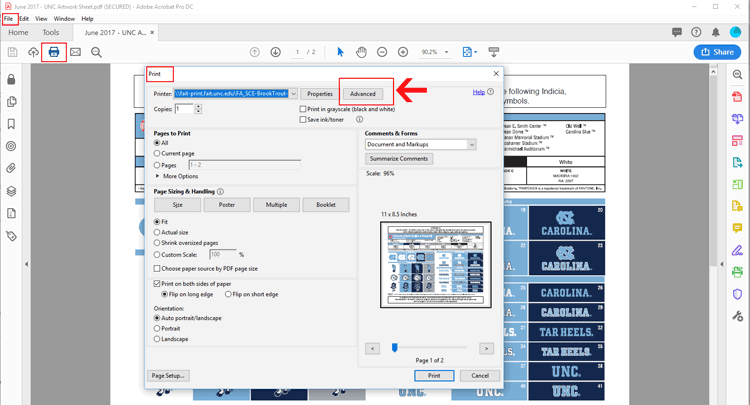
Depending on which operating system you are using, the resulting “Advanced Print Setup” will look like one of the two below
2. From “Advanced Print Setup” choose Printer Color Management or Let printer determine colors
3. Select “OK”
Your document should print with the correct colors. If you have any concerns please contact Carolina Managed Print Services.