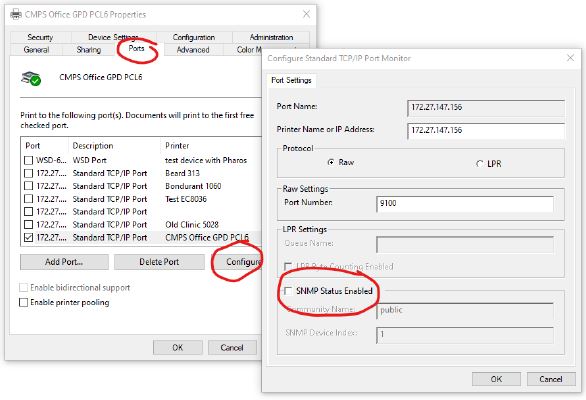Departments who have recently received new multi-function devices may need to make adjustments within Windows in order to successfully print. Multi-function device users should install the V3 Xerox Global Print Driver PCL6 drivers and configure per the instructions below.
Configuration settings for new driver installations
For All Models
After you have installed the V3 Xerox Global Print Driver PCL6, you will need to verify the following settings:
- Bi-directional comms: OFF
- Make sure the correct accessories, paper trays and finisher are shown.
- If your department uses accounting codes, make sure it is set to “Xerox Standard Accounting.”
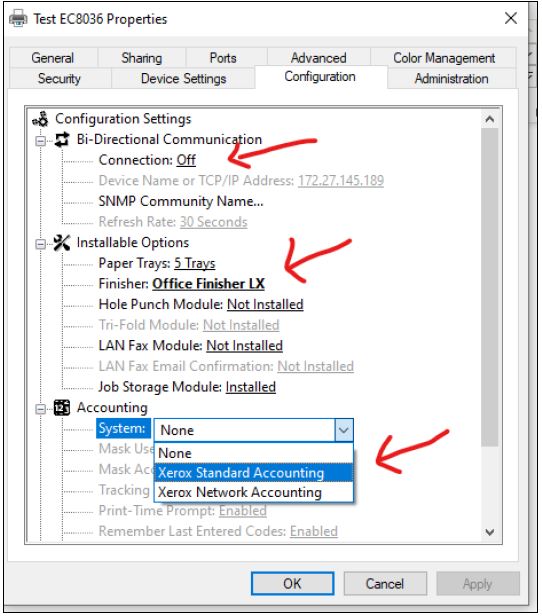
Print Queue showing “Offline” after replacement device installed or SNMP v3 enablement on existing devices
AltaLink 80xx, 81xx, EC80xx and VersaLink x405 models
If your print queue shows “offline” after the new model has been installed or once the SNMP settings changed from v1&2 to v3; you may need to remove the SNMP Enabled Status from the printer port. Go to Printer Properties → Ports tab → Configure Port → then Uncheck the “SNMP Status Enabled” radio button.