Departmental/Billing Contacts
The UNC Laundry Tickets application requires that Ticket Creators are granted access to that system. Access is typically handled by the Departmental/Billing Contact, who is the person within an area of the University who knows who should be granted access. The Departmental/Billing Contact manages Ticket Creators, gives them access to at least one UNC Laundry Number (laundry account), and serves as a first point of contact if no UNC Laundry Number is available to Ticket Creators or if Ticket Creators are unable to log in to UNC Laundry Tickets.
In addition, Departmental/Billing Contacts have the same capabilities as a Ticket Creator. Departmental/Billing Contacts who are unable to access UNC Laundry Tickets or are not able to manage Ticket Creators should contact UNC Laundry directly.
Logging In
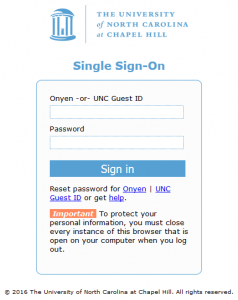 The UNC Laundry Tickets application is located at https://billing.itsapps.unc.edu/laundry. The application uses the standard UNC Single-Sign On system.
The UNC Laundry Tickets application is located at https://billing.itsapps.unc.edu/laundry. The application uses the standard UNC Single-Sign On system.
The screen below is representative of what is displayed when a Departmental/Billing Contact is first granted access. In addition to the primary navigation options of Tickets and Search, additional options of Laundry Accounts, Users/Contacts, and Privileges are also available. Information about how to use the first two options can be found in the Ticket Creators documentation. The other three options will be explored on this page.
At this point, a Laundry Ticket can be created, or one of the other options can be chosen.
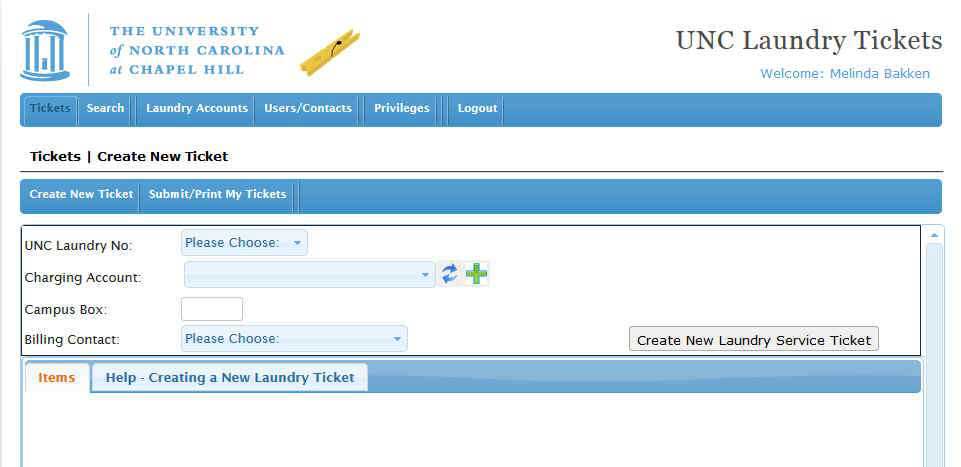
The initial screen will list all UNC Laundry Numbers for which the currently logged-in user is a Departmental/Billing Contact.
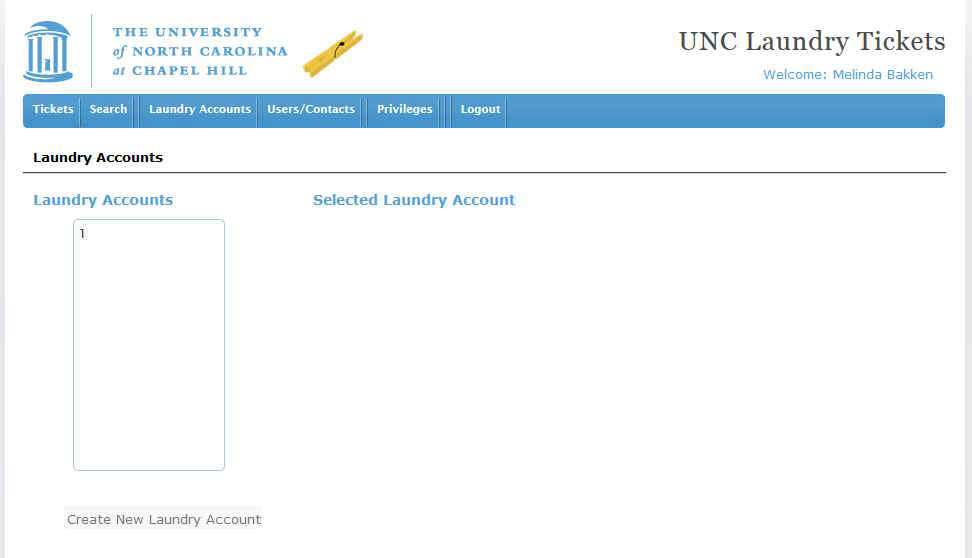
Select the desired laundry account for review.
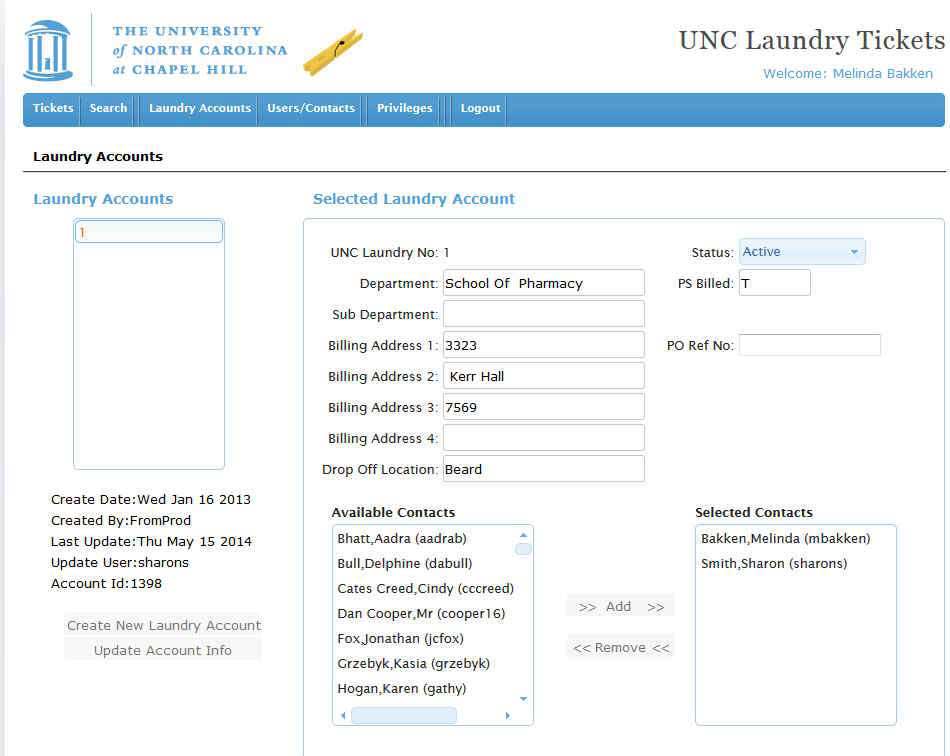
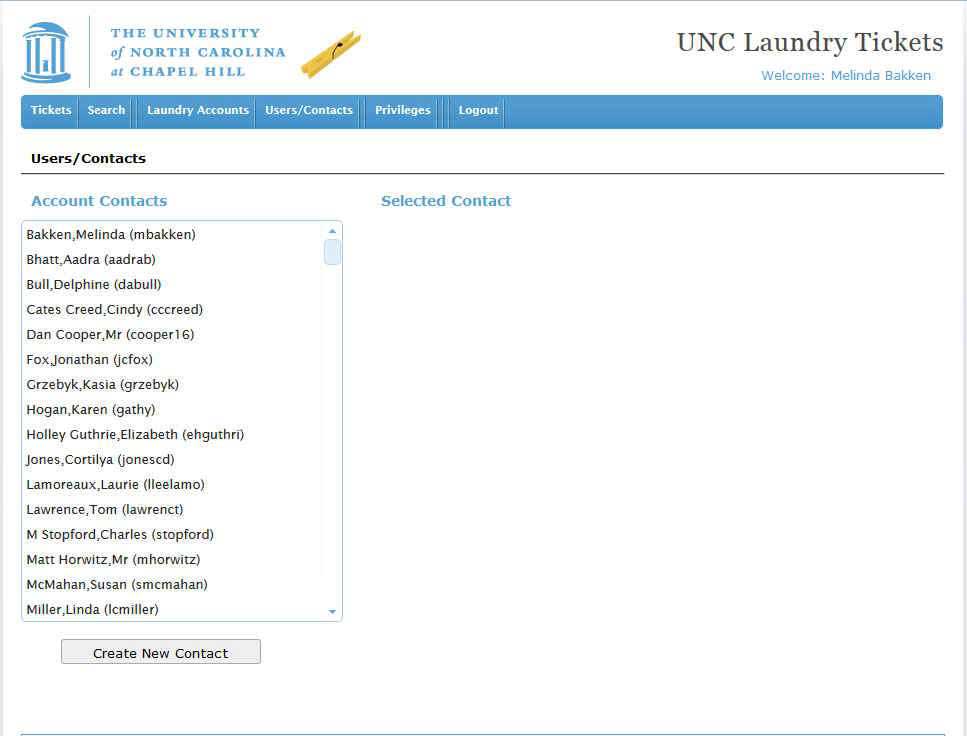
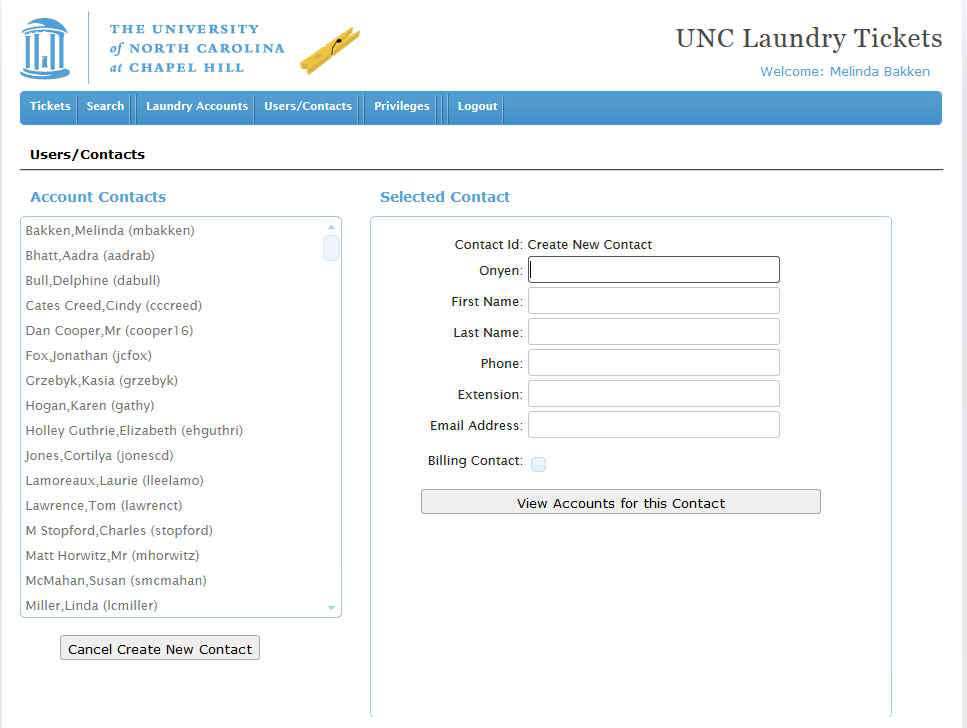
First, enter the ONYEN of the desired person. No contact may be created without entering their ONYEN first.
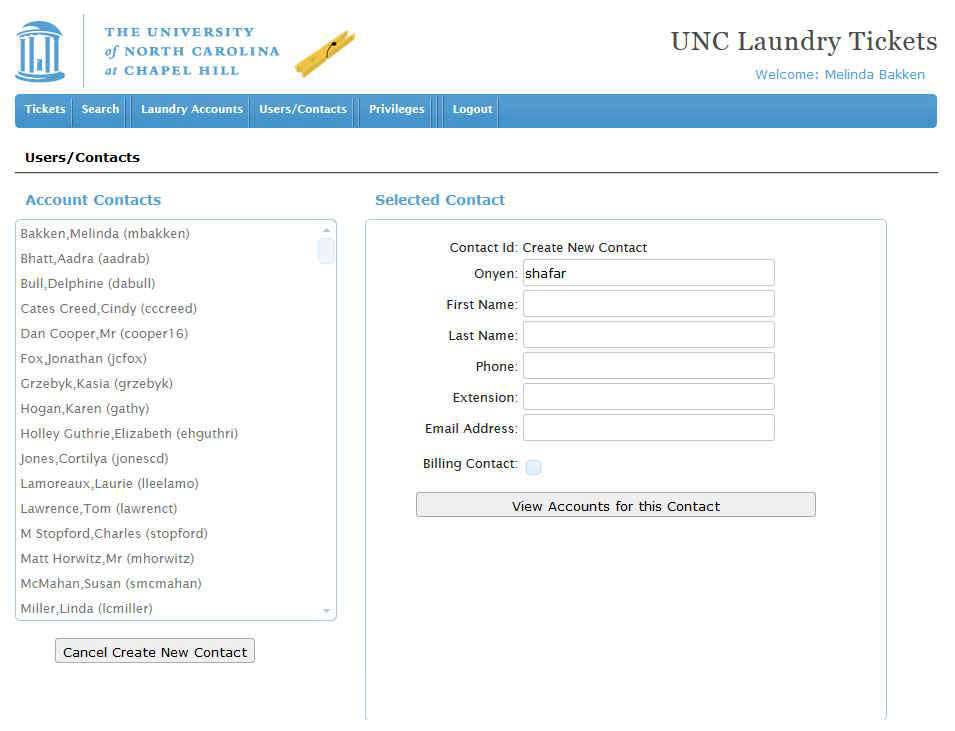
After the ONYEN is entered and the ONYEN field is no longer selected, the remaining fields will be filled in for that ONYEN based on information that is available in the campus directory.
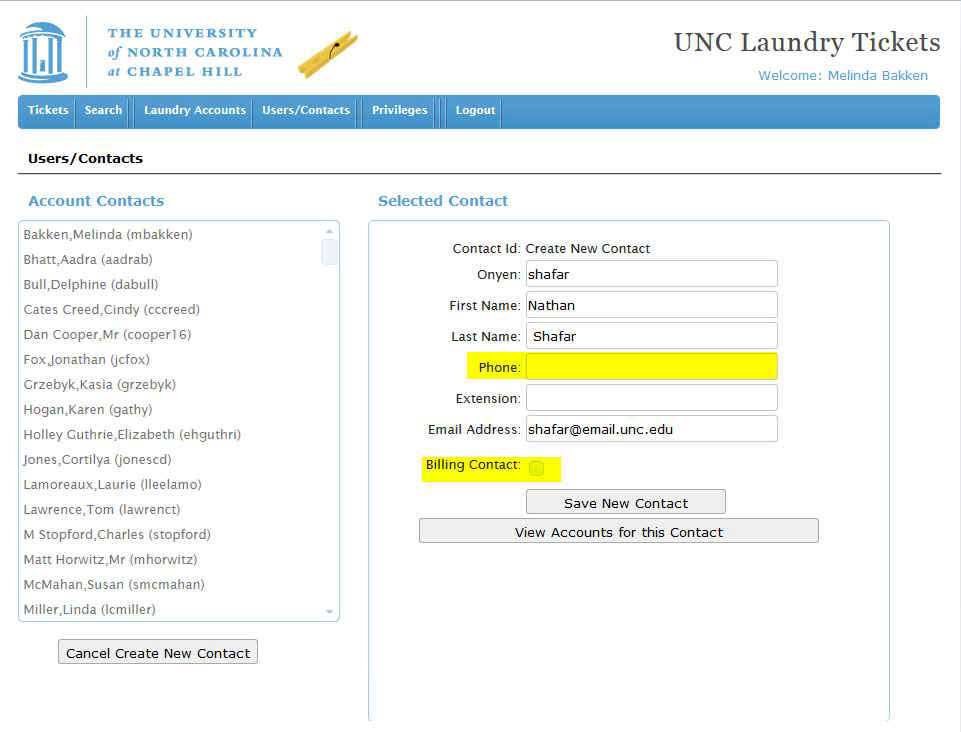
In the above example, the name and email address were filled in automatically, but the phone number was not found in the campus directory. All fields, including the contact fields of phone and email address, should be filled in before creating a contact. The checkbox next to Billing Contact should be checked if this person is a backup Departmental/Billing Contact. To finish, click the Save New Contact button.
If an ONYEN is entered that is not found in the campus directory, a message similar to the following will appear. If this occurs, click the OK button and then click the Cancel Create New Contact button to start over.
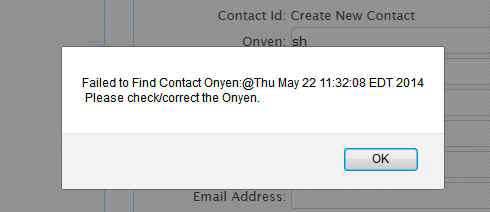
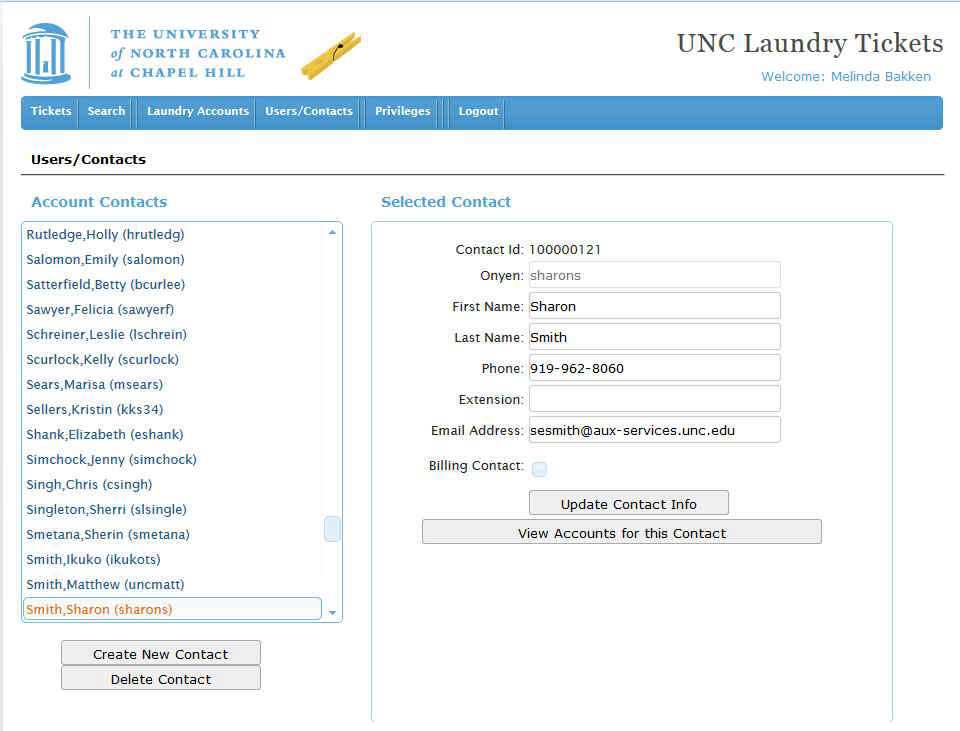
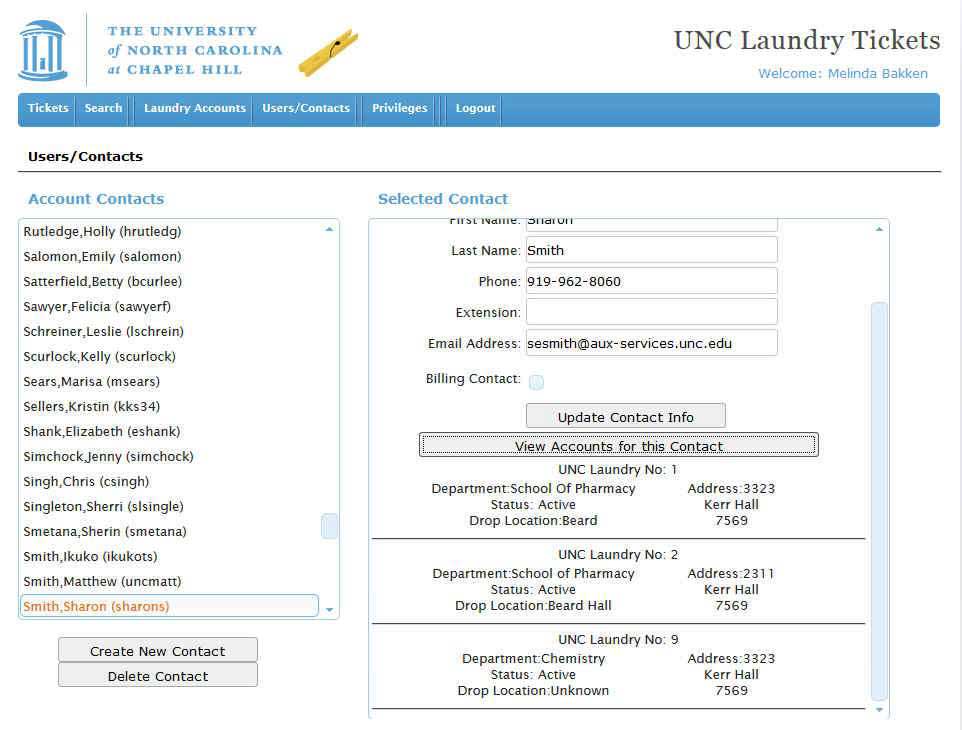
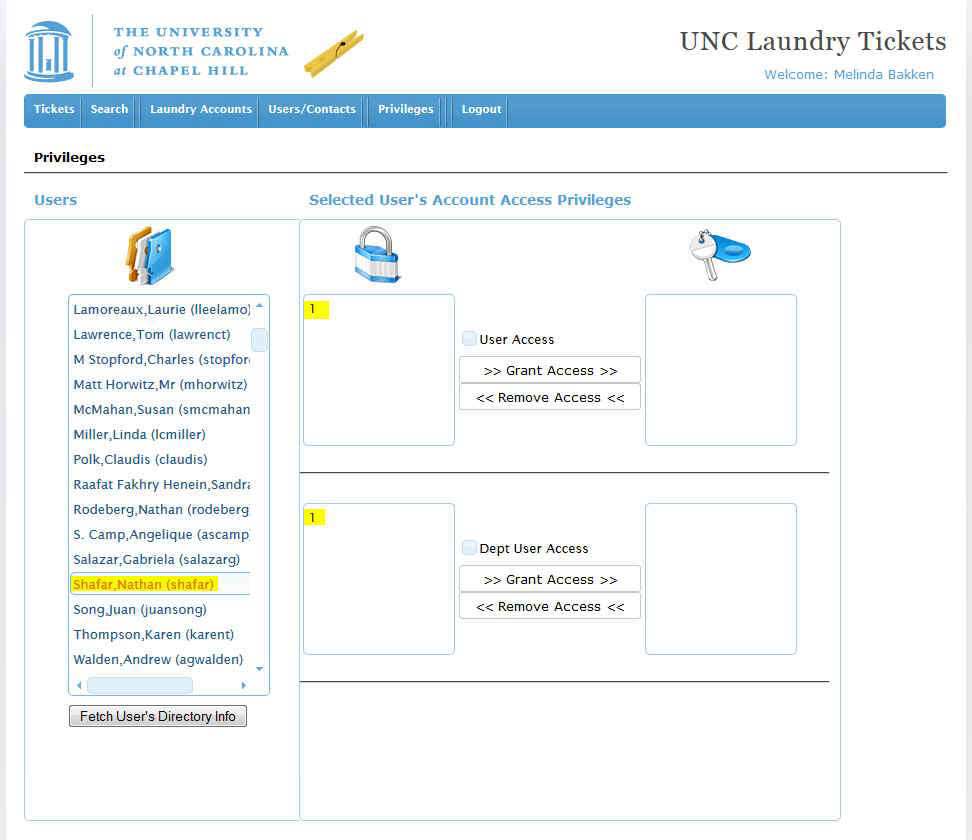
In the screenshot above, the selected user on the left of the screen is the one who was just added in previous images. The right of the screen contains two sections. The top section applies Ticket Creator access to the selected user. The bottom section applies Departmental/Billing Contact access to the selected user.
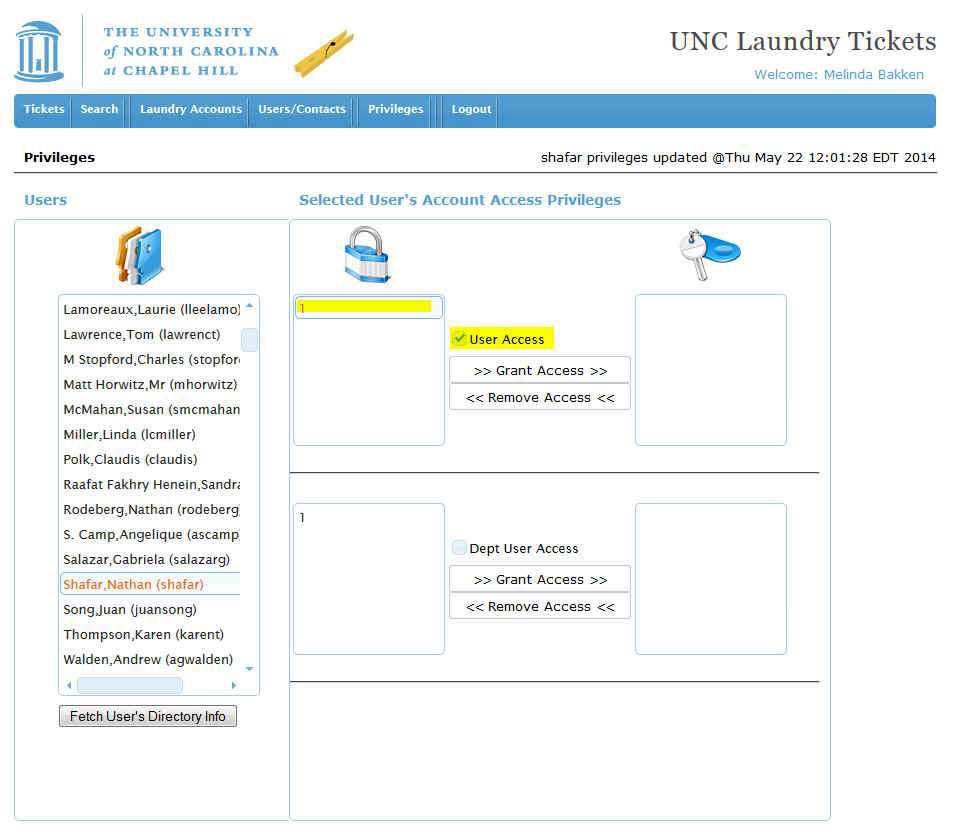
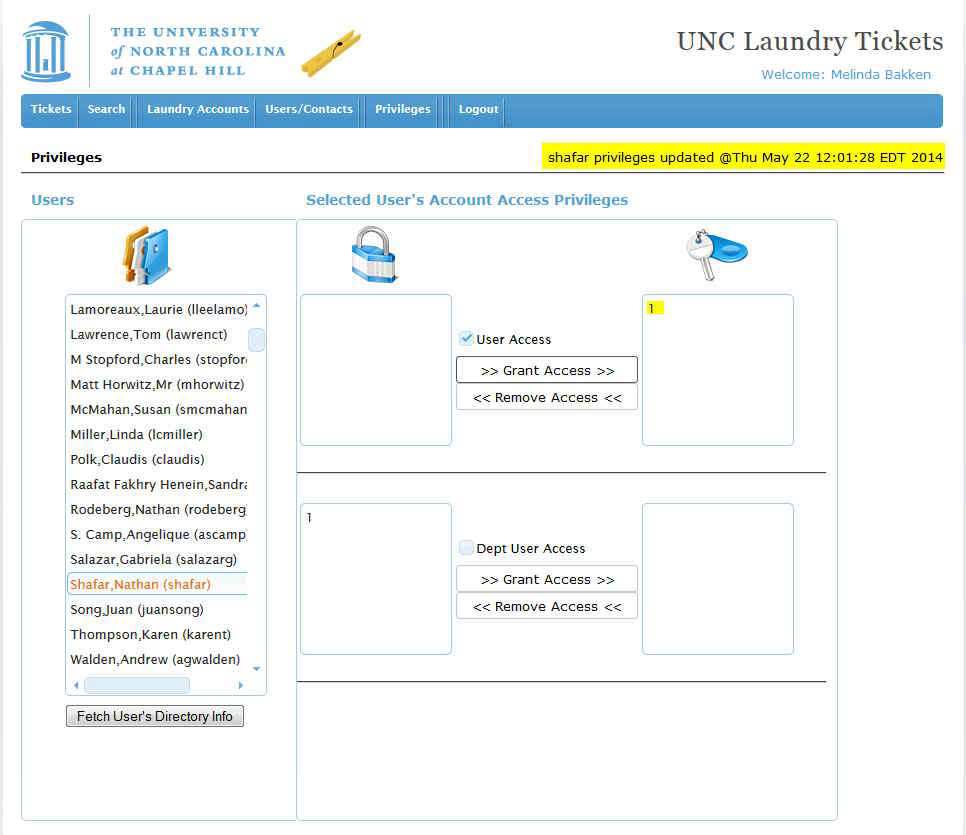
The screenshots above display the steps needed to grant or remove access for the selected user to a laundry account. To grant access, select the desired UNC Laundry Number in the left column (under the lock icon), check the corresponding checkbox (either User Access or Dept. User Access, depending on the section), and then click the >>Grant Access>> button.
The selected UNC Laundry Number will be moved to the right column (under the key icon), and a message will appear at the top of the screen stating that privileges have been updated. To remove access, just reverse the process by selecting the UNC Laundry Number from the right column and clicking the <<Remove Access<< button.
NOTE: To grant Departmental/Billing Contact privileges to a UNC Laundry Number, only grant privileges using the bottom section of the screen (Dept. User Access). Privileges granted using this section will also grant Ticket Creator privileges as well.
